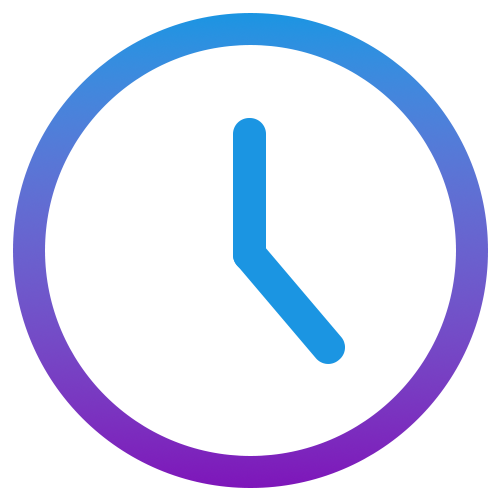The Report Exports page shows you how to generate, customize, and troubleshoot Excel reports using our built-in template or your own custom file.
Overview
By default, the app ships with a macro-enabled Excel template (template.xlsm) located
in your installation folder under ExcelTemplate\. When you export, we copy that template,
insert your activity and geo-data into named tables, refresh formulas/pivots, and save a new file
called DataExport_YYYYMMDD_YYYYMMDD.xlsm.
How to Use the Built-In Template
- Open the Export Dialog
SelectStart date,End date, and which tables to export: Activity Log, GeoLocation, TimeSheet, CostSplit, and/or Overtime. - Template Path (optional)
- Leave blank to useExcelTemplate\template.xlsm.
- Or browse to your own.xlsm/.xlsx/.xlsb file. - Filter by Project (Regex)
Enter a regular expression (e.g.^PROJ-\d+) to extract project codes from each window title. - Export
Click “Export.” The app will:- Ensure the export folder exists
- Copy the template or create sheets if no template is found
- Insert your data into the named Excel tables
- Refresh any formulas, pivots, charts, or macros
- Save as
DataExport_YYYYMMDD_YYYYMMDD.[xlsm|xlsx|xlsb]
Tip: Watch the progress bar (0 %→100 %) to track each phase of the export.
Anatomy of the Default Template
- ActivityLogData (table:
ActyvityLogDataTable)
Columns: Id, WindowTitle, ApplicationName, TimeSpent, Created, Project, UserName - GeoLocationData (table:
GeoLocationDataTable)
Columns: Id, Latitude, Longitude, Created, UserName - ProjectTimeSheet (no table)
Populated by code: header rows for date/day, project rows from row 4 onward. - CostSplit (table:
CostSplitTable)
Columns: Project, Time Spent (fraction of day), Cost per Hour, plus a calculated Total Cost. - OvertimeSheet
Four columns: Date, Worked Hours, Standard Hours, Overtime Hours.
Customizing the Template
- Adding a New Worksheet
- Open the template in Excel and insert a new sheet (e.g. “MySheet”).
- Create an Excel Table at A1 (Insert → Table) and name it (e.g.
MyTable). - Have your developers add a corresponding flag in the
ExportTablesenum.
- Creating PivotTables & Charts
- Insert → PivotTable. For source, use your table’s name (e.g.
ActyvityLogDataTable). - Build your rows/columns/values, then choose PivotChart (PivotTable Analyze → PivotChart).
- When you export, the pivot will refresh automatically.
- Insert → PivotTable. For source, use your table’s name (e.g.
- Adding Buttons & VBA
- Press ALT+F11 to open the VBA editor.
- Write your Sub (e.g.
Sub RefreshAllPivots() ThisWorkbook.RefreshAll End Sub). - Back in Excel, Insert → Button, assign it to your macro, and save as
.xlsm.
- Adjusting Formats & Formulas
- Right-click a column → Format Cells. For time, use
[h]:mm:ssor[hh]:mm. -
Use Conditional Formatting (New Rule → Use a formula) to highlight weekends, e.g.
=WEEKDAY(B$1,2)>5
- If you rename tables or columns, update any
=TABLE[column]references.
- Right-click a column → Format Cells. For time, use
Troubleshooting & Tips
- Worksheet not found: Verify the sheet name matches exactly (case-insensitive).
- Table not found: Check your Excel Table’s name on the Table Design tab.
- Cannot save file: Ensure the export directory exists and you have write permissions.
- Macros didn’t run: Enable macros in Excel’s Trust Center settings.
That’s all! Use these guidelines to tailor your Excel template with new sheets, tables, pivots, charts, buttons, or VBA—and build the perfect report for your workflow.